BMW On Board Computer (OBC) secrets!
posted in Interior, Technical Info, Tips & Tricks |Hi Friends,
I’m really excited about this new article and I think you will be excited too. I have found an article which describes the secrets hidden inside BMW E36 on board computer (OBC). It’s really fascinating me that the Germans in 1993 or so were having such things. All I can say is WOW!. OK, enough talking about the Germans, so Mr. OBC here turned to be not as simple as I really thought at first. It has many information that is hidden and can be displayed with tiny effort. I’m almost sure that you’re going to love the article below. I just wanted to say that you should make sure to try the Instrument Panel Tests. It’s really cool to watch your car checking itself.
Note: I did try almost all what’s written in here and it’s working great.
Disclaimer: Use this info at your own risk!! I’m not responsible for your mistakes man! 😀
There are many interesting functions available on the E36 OBC (On Board Computer) that are not documented in the owner’s manual, including changing the language of the display. The procedures described here work on my ’97 328iC, which has the upgraded OBC – they may work on other models of similar vintage.
Contents:
Programming the Display Order
Accessing Data
Unlock the Display
Test Codes
Setting the Country Code
Instrument Panel Tests
Programming the OBC to Display Contents in a Desired Order:
When you repeatedly press in on the turn signal stalk, the OBC display cycles through the various information types that it has in memory. The default sequence is: CONSUM1, CONSUM2, EXT. TEMP, SPEED, LIMIT, DIST and TIMER. If you want to change the display order, use the following procedure:
Press-in and hold the turn stalk for about 5 seconds. The OBC display will change to Prog 1. Press the button corresponding to the first function you would like to have displayed in the sequence. For example, if you would like the outside temperature to be displayed first, press the TEMP button. The display will then change to Prog2. Continue pressing the OBC buttons in the order you want, up through nine entries. You don’t have to enter all nine – if you would like the display to cycle only between TEMP and RANGE, simply enter those two items as Prog 1 and Prog 2. When finished, press the SET/RES button to store the sequence in memory.To revert to the default order, simply press SET/RES as soon as Prog 1 is displayed.
Accessing Data in the OBC:
The OBC contains a lot of data, and displays the data in a manner determined by the country code that is stored in it. The technique to access this data is as follows:
Press the 1000 and 10 keys simultaneously. You should see Test-Nr.: appear in the display.
The table below lists the available test codes that are available. Enter a test code number, using the number keys, followed by the SET/RES key. However, to access codes other than 1, 10, 14, 19, and 21,
you have to first unlock the OBC, using the procedure described below.
Read the results.
For test numbers 10 and 11, enter a new value (if desired) and press SET/RES.
Return to the normal display functions by pressing CHECK or any other key.
Unlock the Display:Most of the test sequences require you to first unlock the display before. Enter test code 19 using the above procedure. The display should read LOCK:ON. Then enter an unlocking code consisting of the sum of the current month plus date (for example, if today is July 11, enter 18). Then press SET/RES, and the OBC is now unlocked.
Test Codes:
Following is a listing of the available tests, along with with my notes as to what I think each test means. Note that the display uses European conventions for decimals (i.e., the number 61,7 is 61.7f or us Americans). You will see that I don’t have good explanations for several of these test codes
Test Code No.
Display
Notes
Display Must Be Unlocked First?
01
All LED display elements are lit
Verify that the display is working properly
No
02
VBR: n,n l/100km
n,n = instantaneous fuel usage in liters/100 km
Yes
03
VBR: n,n l/h
n,n = instantaneous fuel usage in liters per hour
Yes
04
RW-VBR: n,n l/100
n,n = average fuel usage in liter/100 km.
Yes
05
RW: nnn km
nnn = range in km
Yes
06
—
Not used
Yes
07
TMTL: nn,n l
nn,n = fuel remaining (in liters)
Yes
08
V: n km/h
n = instantaneous speed in km/h
Yes
09
UB: nn,nn V
nn,nn = system voltage (should be
around 13,80)Yes
10
LAND: n xxx *
Country code — for US drivers
should be set to 2 USA — see description belowNo
11
EINHEIT n: xx *
?? There are two EINHEIT displays: the values for xx in EINHEIT 1 can range between B0 and BF, and for EINHEIT 2 range between 0F and FF (mine is set to B3 and FF, respectively). Press the 1000 or 100 key to switch between EINHEIT 1 and EINHEIT 2.
Yes
12
VANK nn km/h
nn = average speed
Yes
13
ANK: nn:nn
nn:nn = ETA (will display
–:– if the OBC’s distance function is not in use)Yes
14
ROM: dd.mm.yy
dd.mm.yyyy = Software version date. Mine is 25.06.1991
No
15
DIAG: nn nn nnn xx
Diagnosis code? Mine is 01 05 255 FA
Yes
16
PORT: nn nnnnnnnn
Port codes? Press 1000
or 100 key to cycle port numbers. For example, PORT 01 is 10101000Yes
17
PROM: nn nn
?? Mine reads 00 12
Yes
18
HORN: xxxx
DTON or DTOFF?
(Single tone horn versus dual tone)Yes
19
LOCK: xx
xx = ON or OFF.
See description above for method.No
20
KVBR: nnnn
nnnn = Fuel rate calibration factor. Mine is set to 1000
Yes
21
RESET?
Reset all defect codes? Also erases all stored values in the OBC (i.e, fuel consumption, avg. speed, timer, etc) and clock.
Yes
Note: #20 The factor is used to correct the OBC Avg Fuel Consumption figure to reality. If your OBC is off a bit, fill it UP totally and then run the tank down and refill. Then calculate your Actual MPG. Now enter test #20 get the old Correction Factor. NEW CF = OLD CF *(Actual MPG/OBC MPG)
Setting the Country Code:
If your OBC suddenly starts displaying every thing in German, and you would like to put it back to English, use test sequence number 10. Once you’re into test number 10, press the 1 key several times, and you’ll see the display cycle through various country options. For example, 0 is for Germany (the display reads LAND:0 D * – I assume D stands for Deutschland). As you cycle through the options, you’ll see choices for the Great Britain, USA, France, Canada, etc. Once the display is on the country you want, press the SET/RES key to store your choice into memory — for US drivers the display should be set to LAND: 2 USA * . Then press the CHECK key, and the display will reflect the units of the country you’ve chosen.
Instrument Panel Tests:
With the engine off, press and hold the trip mileage reset button, and then turn the key to accessory position 2 (OBC and radio come on). The LED display on the instrument panel (which normally is the odometer) will change to tESt01 and then will begin to cycle through several displays. Release the button. The display will continue to cycle through several displays. Here’s the data my car displays:
Display
Display Sequence
Notes
363758
1BMW Part No.
0000
2Code No.?
7504
3K No.?
nnnnn
4
Last 5 digits of VIN
230
5Software Version
62
6Revision Index Hardware No.
Finally, all LED elements will light, and all gauges will cycle once.
You can press the mileage-reset button again to access more tests. Tests 2 through4 are always unlocked and hence available. Tests 5 through 14 are normally locked — to access these you must first unlock the display-using test 15.Otherwise the display simply shows: ——–.
Display
Test Sequence
Notes
n
02
Engine type: n = 2 for 4-cylinder engine, 3 for 6-cylinder, and 4 for 8-cylinder
nnnnnn
03
km traveled since last oil service reset.
nnnn
04
Age of car, in days
For tests 5 – 13, display must first be unlocked using sequence 15.
n
05
SI evaluation factor: n = 0 or 1 (over-rev), t= 0 or 1 (engine temp over heat)
06
Fuel level and coolant temp. Displays hexadec codes relating to gauge position:
Fuel Gauge Hex value:
A (empty) —-> 0d
End of Reserve —-> 37
B ——> 54
C ——–> 90
D ———> c4
E (full) ——> f0Engine Temp Hex value:
A ——-> ce
B ——–> 6d
C ——–> 5c
D (center) ——> 4f-23
E ——–> 1e
F ———> 18
07
Current engine RPM
08
Current road speed in km/h
nnnnnn A
09
Distance – used to compare odometer mileage in the EPROM vs. the coding plug. If the two values don’t agree (for example, if one of these elements was replaced), the manipulation dot will illuminate. This function will synchronize the two readings to the highest value. Press and hold the reset button for 4 seconds, and the lower mileage reading will be overwritten by the higher, and the manipulation dot is cancelled.
bbbbbb
10
Status bits – input signal (0=low
or 1= high):
1: seat belt: fastened =0
2: ignition lock: key inserted=0
3: door contact: door open = 0
4: clock button pressed = 0
5: SI reset = 0
6: EGS transmission failure = 0bbbbbb
11
Status bits – output signals:
1: Gond output
2: Brake warning lamp
3: Low fuel warning lamp
4: EGA lamp
5: Seat belt lamp
6: manipulation dot——
12
Not used
nn
13
Country code of cluster (USA = 02)
14
Software reset
L On/Off
15
Lock Status (on or off). Press and hold the reset button for about five seconds until the display reads "OFF". Now you can access test sequences 5 through 14.
Wait for more from . . . BMW E36 Blog
Best regards,
Tony Sticks.
Related Posts:-

Want to receive exciting tips & information about BMW E36 cars? Enter your Email:-

 (16 votes, average: 4.06 out of 5)
(16 votes, average: 4.06 out of 5)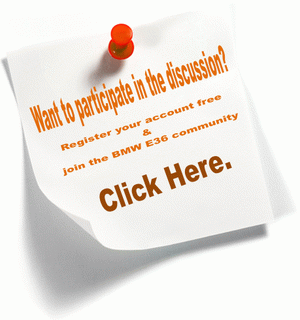
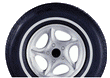
 (4.86 out of 5)
(4.86 out of 5)




posted on September 6th, 2008 at 3:57 pm
posted on September 7th, 2008 at 6:45 am
posted on September 7th, 2008 at 11:58 am
posted on September 7th, 2008 at 12:35 pm
posted on September 7th, 2008 at 12:58 pm
posted on September 9th, 2008 at 10:25 am
posted on October 28th, 2008 at 4:24 am
posted on October 28th, 2008 at 11:03 am
posted on March 4th, 2009 at 2:03 pm
posted on March 19th, 2009 at 2:21 pm
posted on April 8th, 2009 at 8:11 pm
posted on April 21st, 2009 at 11:10 pm
posted on April 23rd, 2009 at 9:05 pm
posted on April 23rd, 2009 at 10:54 pm
posted on May 13th, 2009 at 12:43 am
posted on September 6th, 2010 at 9:30 pm
posted on November 10th, 2010 at 7:45 pm
posted on November 29th, 2010 at 9:25 pm
posted on November 29th, 2010 at 11:33 pm
posted on November 30th, 2010 at 9:54 am
posted on November 30th, 2010 at 10:07 am
posted on February 8th, 2011 at 12:16 am
posted on February 16th, 2011 at 2:52 pm
posted on March 17th, 2011 at 9:57 am
posted on April 1st, 2011 at 3:32 am
posted on May 4th, 2011 at 7:04 am
posted on July 22nd, 2011 at 11:50 am
posted on September 17th, 2011 at 10:52 pm
posted on September 23rd, 2011 at 7:18 am
posted on December 26th, 2011 at 11:55 am
posted on April 3rd, 2012 at 7:38 am
posted on February 20th, 2013 at 5:10 pm
posted on March 28th, 2013 at 10:16 am
posted on March 28th, 2013 at 10:21 am