Unlock the check button functionality for BMW E36 On Board Computer (OBC)
Hi Guys, One of the issues that were annoying me about my car is the OBC (On Board Computer) check button. Whenever I press that button, I was receiving this row of orange squares that I didn’t know what they meant. After a while, I thought this meant the car was ok and that there’s nothing wrong to report until today when I found an article that’s talking about this exact problem and how to unlock the check functionality. It turned out that the row of orange boxes (which looks like a full battery) meant that the check functionality is disabled in the car and that you have to enable it simply by following some easy steps.
Disclaimer: Use this info at your own risk!! I’m not responsible if this didn’t work for you :-).
To unlock your car’s check button functionality:
1. Hold down 1000 and 10 to get access to the hidden menus. [TEST –]
Note: please notice that this may not work if you didn’t unlock the hidden menus in your OBC using TEST 19. If you don’t know how to do this, please refer to my previous post BMW On Board Computer (OBD) secrets!.
2. Enter 11, and press Set/Reset. You will notice this on the OBC screen [EINHEIT 1: xx] (xx will be a number)
3. Change this EINHEIT 1 value to 71, using the 10 and 1 buttons, then press Set/Reset.
4. Press the 1000 button once to move to the next value which is [EINHEIT 2 xx] (xx will be a number)
5. Change this EINHEIT 2 value to FF, using the 10 and 1 buttons, then press Set/Reset.
Note: I’ve found that this value was already set correctly on my OBC.
6. After that, just press your "check" button.
I’ve tried this on my car and I have to admit it didn’t work completely as expected. Now, I receive this "Check Control Inactive" error which apparently trying to tell me that I’m one step short from making this work on my car.
 |
 |
 |
So, if anyone can help with this, please let me know.
If your car is:
325i 1994 or 318is 1993: Set EINHEIT 1 value to 71
320i 1994: Set EINHEIT 1 value to 7B
328i 1995: Set EINHEIT 1 value to BA
M3 1997,1998: Set EINHEIT 1 value to B3
BMW E36 Blog: The ultimate BMW E36 information source.

Want to receive exciting tips & information about BMW E36 cars? Enter your Email:-
posted in Technical Info, Tips & Tricks | 79 Comments










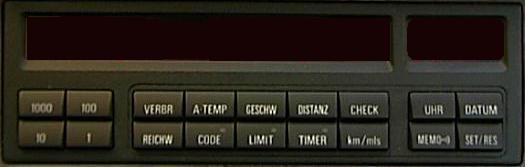

 (4.86 out of 5)
(4.86 out of 5) (4.07 out of 5)
(4.07 out of 5)



